So you’ve just received your Prysm login information and, if you are like us, you are excited about the endless ways that Prysm’s digital workplace platform can help you with your job. But a blank canvas can be intimidating, so to help get you started, here are five different things to try in the platform over the next couple of weeks to give you a feel for the functionality and possibilities.
1. Try Prysm on multiple touch-screen devices.
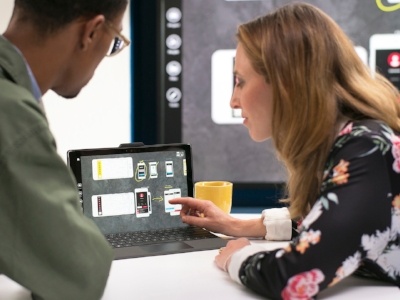
Prysm is the digital workplace that goes where you go. Log in to your projects from a tablet or laptop from anywhere in the world, and encourage your colleagues to do the same. Or if you have a large interactive touch-screen display in a meeting space, open Prysm in the web browser to quickly turn your huddle room into a collaboration power-center.
Because Prysm projects and workspaces are persistent, you can start a meeting with a colleague in a meeting room and access the same content, right where you left it, from your laptop, tablet, or another display, later that day.
2. Simplify your next team meeting.

Prysm can take the pain out of organizing, preparing for, and holding team meetings.
To get started, create a new project for your team meetings and add a workspace for the meeting date. Instead of sending an agenda via email, open a digital whiteboard in the meeting workspace and write or type the agenda items right on the whiteboard.
Before the meeting starts, ask your team members to post a list of issues they want to cover on sticky notes and/or have them upload any documents or live sources they want to discuss. During the meeting, you can take notes right in the workspace and annotate on the documents. After the meeting, participants can log in to the workspace to refer back to the meeting notes and content to see what decisions were made and be ready to pick up where they left off in the next meeting.
Read our blog for more information about using Prysm for team meetings
3. Hold a brainstorming session.
Humans are visual creatures. That’s why Prysm is an exceptional tool for brainstorming. Most brainstorming sessions  begin with a whiteboard. So, to get started, go to “Tools” to open a new sketchboard, select your pen color, and let the brainstorming begin!
begin with a whiteboard. So, to get started, go to “Tools” to open a new sketchboard, select your pen color, and let the brainstorming begin!
If you don’t have a touchscreen, you can use your mouse to draw on the board. If you want to type notes, open a "sticky note" from the tools menu and type inside. If you need reference materials, simply click on “Files” to upload them into the project and add them to the brainstorming workspace. Prysm lets you bring almost any type of content into your meeting, including video, live feeds, spreadsheets, audio, dashboards, and more to ensure all relevant content is visible in one place.
You can connect up to 15 remote locations at once, so it’s a great way to involve team members from across the globe and help them feel as though they’re all in the same room. Watch a video about Prysm for brainstorming
4. Step up your presentation game.
Ever heard the saying “death by PowerPoint?” For your next presentation, skip the monotonous, slide-by-slide  presentation experience.
presentation experience.
Create a new workspace for your presentation within a relevant project. You will likely still want to add a PowerPoint to the workspace to guide the talk track, but instead of reformatting assets and importing poorly formatted spreadsheets into a slide, you can simply add those source files to the workspace.
When you are ready to go into more detail or highlight a particular item, just enlarge it, discuss the topic — annotating the assets as needed — and move it to the side when you are done. Meeting participants will stay more engaged, and you haven’t wasted hours crafting an extensive slide deck. Learn more about using Prysm to enhance your presentations
5. Give a customer demo.
Once you have done a few internal presentations with Prysm, invite a customer, partner, or agency to join a  presentation or demo.
presentation or demo.
In your project, select “People.” Turn “Guest Mode” to the “on” position and follow the prompts to add external users so you can temporarily let others participate in your meeting. It’s guaranteed to impress, and might even help you save a little time and money on travel. Learn how to use Guest Mode
We hope you are enjoying your experience with Prysm. Don’t hesitate to drop us a line at sales@prysm.com if you need help or have another use case you would like help with.
Who's Using Prysm?
Find out how Prysm's top customers are putting the digital workplace platform to work in their enterprises.