Let's Get Started:
-
From the Welcome screen, open the canvas by selecting Sketch or Connect Device.
A blank canvas is displayed. You can sketch directly on the blank canvas or share content from your device.
-
To sketch directly on the blank canvas, use the sketch tools to create a new sketch.
Function Icon Description Color 
Sketch color Width 
Sketch width Erase 
Erases sections of the sketch Undo 
Reverses changes you made Redo 
Reverses an Undo action More 
Opens additional tools Trash 
Clears all sketches Share 
Opens the Email dialog box so you can share content via email Background 
Changes the sketchboard background from black to white Grid 
Adds grid lines to the sketchboard Full screen 
Minimizes the toolbar so you have a larger work area -
Select a pen color and a pen diameter to create a drawing or notes.


-
To erase, select the eraser.

Move your finger, a stylus, or a mouse over the part of the sketch you want to erase. - To reverse your last action, select Undo.

To reverse an Undo action, select Redo.
-
To save the sketch, select Email Content.
-
In the Email dialog box, enter the email addresses to which you want to email the sketch, and select Send.

-
To erase the entire sketch, select More and then Trash.


-
-
To share content from your device on the display:
- Make sure that your device is connected to a wireless network that has communication enabled with the wired Prysm display network. You may need a VPN connection or authentication. Contact your System Administrator for assistance.
Wireless sharing is supported as follows:- Apple AirPlay with iOS 7.0 or higher (on iPhone, iPad, and iPod) or Mac OS 10.8 or higher (on Mac computers)
- Google Cast using the Cast extension from a Google Chrome browser (on Windows/Mac desktop computers)
- Connect your device to the display using an HDMI cable, Apple AirPlay, or Google Cast. The display name is shown at the top of the display.

Upon connection, content from your device is automatically shared on the display.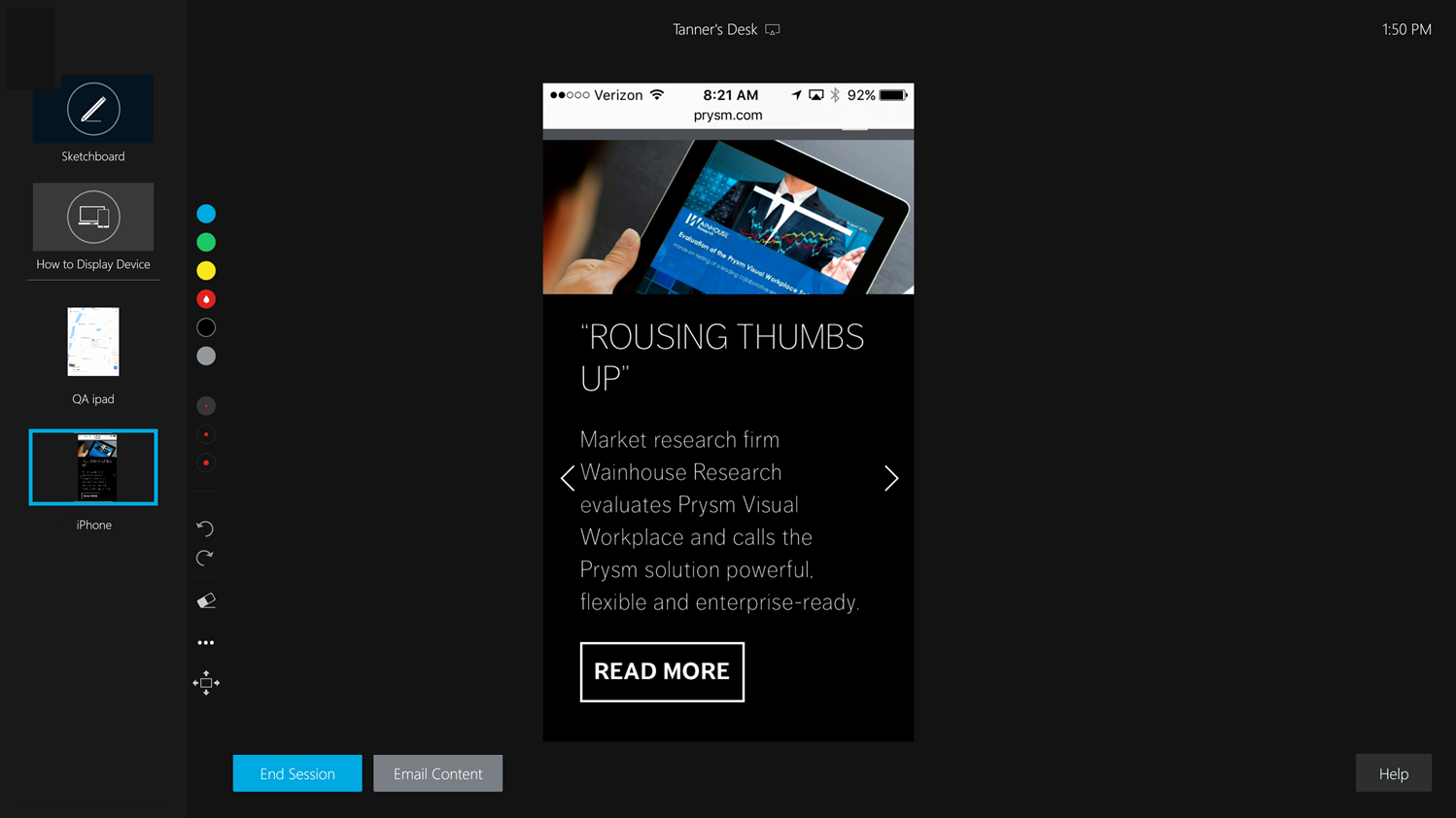
- Use your device normally to navigate to presentations or documents for collaboration.
- Add notes or markups using the Sketchboard tools.
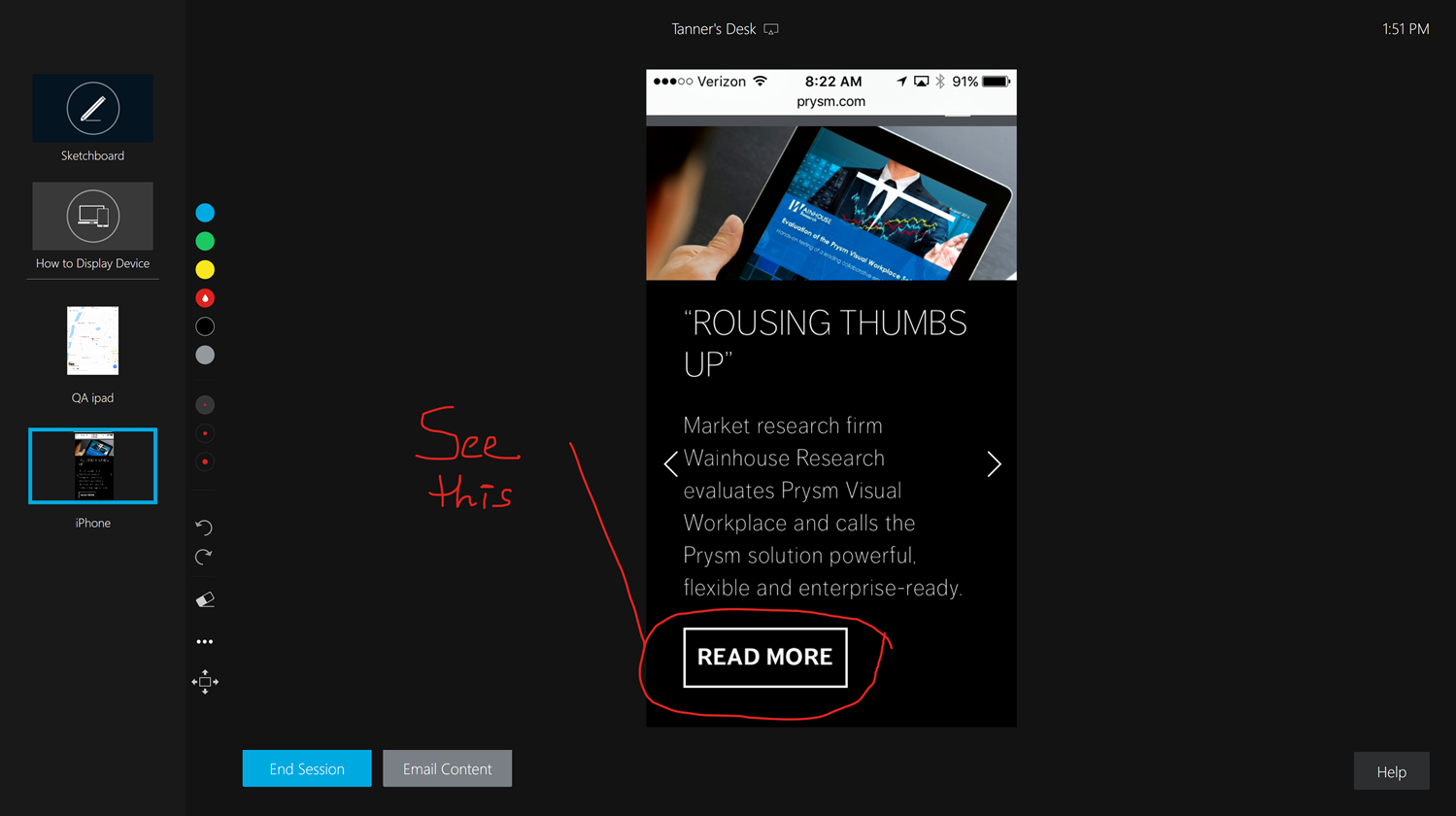
-
To save the content, click Email Content.
In the Email dialog box, enter the email addresses that you want to email the sketch to and select Send.
-
To display another device, select the device from the list of connected devices.
*Note: if you are connected using Apple AirPlay and your device goes into sleep mode, it is removed from the display. Reconnect your device to the display using Apple AirPlay.
-
To stop sharing, stop Apple AirPlay Mirroring or Chrome Mirroring on your device or unplug the HDMI cable.
- Make sure that your device is connected to a wireless network that has communication enabled with the wired Prysm display network. You may need a VPN connection or authentication. Contact your System Administrator for assistance.
-
To exit, select End Session.
This closes the session and clears your data. You have 30 seconds to return to the session or you are automatically disconnected.

- Select End Session again to close the session immediately.
- Select Keep Working to continue working with the sketchboard and connected devices.